Mobile App Setup
As Easy As 1-2-3
- Launch the iPhone App Store or Google Play on Android and search for ‘PointBank’
- Download the App
- Login using your User ID and Password

For all your day-to-day banking needs, PointBank’s mobile banking app offers an incredibly practical solution. Whether you’re transferring money or checking account balances on the go, we’re here to make your banking routine simple and efficient.
Designed with you in mind, the PointBank Mobile Banking app lets you access your account information anytime, anywhere.
With our mobile banking app, you can:
✓ Check Account Balances
✓ Transfer Funds Between PointBank Accounts
✓ Deposit Checks Remotely
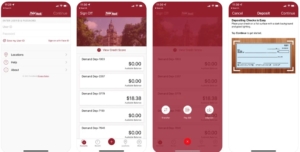
With your PointBank debit card and supported contactless payment options, you can simply and securely pay for purchases from your mobile device, while continuing to enjoy your card’s features and benefits.
It’s an easy, secure and private way to pay.
Store your PointBank debit card in Wallet®
Open Wallet® and click on the plus icon. Capture a photo of your PointBank debit card or enter the information manually.
The card verification process should take just a few seconds. You may be prompted to provide additional verification via phone.
Pay with Apple Pay™
– iPhone: Rest your finger on Touch ID and hold your phone near the contactless reader.
– Apple Watch: Double-click the side button and hold the display of your watch near the contactless reader.
For a list of eligible devices click here: https://support.apple.com/en-us/KM207105
For Apple Pay support click here: https://support.apple.com/apple-pay
To set up the Google Pay app:
Make sure your phone is running Android Kit Kat (4.4) or higher.
Download the Google Pay App.
Open the Google Pay App and follow the setup instructions.
– To set up a screen lock on most Android devices, open your Settings app and tap Security, then Screen lock. Google Pay works with PIN, pattern, password, or fingerprint screen locks. It won’t work with screen locks like Smart Unlock, Knock to Unlock, or retinae scanning.
– To make purchases in stores, make sure your device has NFC and NFC is turned on. Your phone must also have HCE.
For Google Pay support click here: https://support.google.com/pay
Activate
Find the app pre-installed on your phone or download it off Google Play. Then, sign in to your Samsung account.
Lock down security
Scan your fingerprint or iris and enter a PIN, so you can authenticate future purchases.
Add your cards
Snap a picture of your card and provide your signature where necessary. Your cards are securely backed up and can be restored with your Samsung Account.
Use Samsung Pay
Head over to your favorite store and see how easy it is to check out, or add your card online via Samsung Internet.
Available on Galaxy Note8, Galaxy S8 and Galaxy S8+, Galaxy S7 edge, Galaxy S7, Galaxy S6 edge+, Galaxy Note5, Galaxy S6 edge, Galaxy S6 active, Galaxy S6, Gear S2 (with NFC only) and Gear S3.
For Samsung Pay support click here: https://samsung.com/us/support/owners/app/samsung-pay
Mobile banking with PointBank, whether through the app or the mobile browser, is every bit as secure as online banking from your computer. At PointBank, your financial safety is our utmost concern, so we use advanced encryption and multiple layers of authentication to make sure you and only you can access your account. Privacy protection of your financial information is important to us. See our Privacy Policy.
Click here for helpful tips for safe mobile banking.
Sign up in the mobile app or in online banking to see your credit score.